FAQs : Your Interactive Display, StarBoard Software and WhiteBoard Questions Answered.
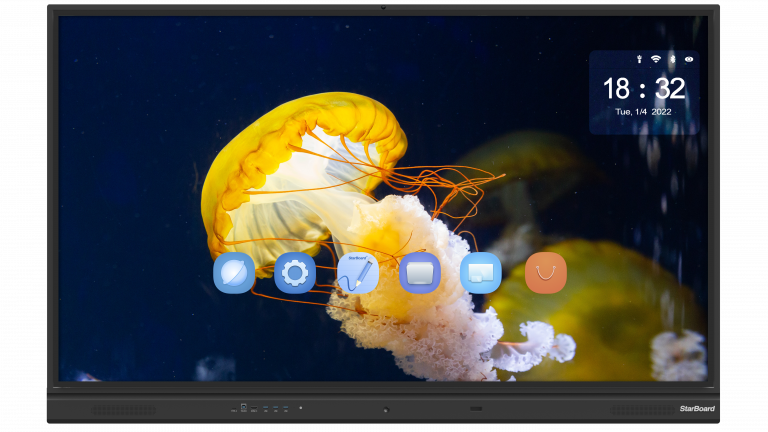
StarBoard FAQ's
IFPD stands for Interactive Flat Panel Display, a large-screen display technology that is touch-enabled and designed for interactive collaboration in the boardroom and classroom.
Yes, it is possible to customise an interactive display order with our StarBoard factory. We offer customisation options on all our products, such as adding custom branding or logos, choosing from different colour options, or modifying the design to meet specific needs.
Don’t hesitate to contact us directly to learn more about how to customise your interactive display order with our factory. We will be happy to discuss your customisation options and how to place a customised order.
Interactive displays, also known as interactive whiteboards or flat panel displays, are electronic devices that allow users to interact with digital content using touch or gesture input.
They typically consist of a large display screen, a computer or other processing unit, and touch-sensitive technology that lets users control the display using their fingers or a stylus.
Interactive displays incorporate various technologies, including infrared, resistive, capacitive, and acoustic pulse recognition. Infrared interactive displays use infrared sensors to detect the presence of a finger or stylus on the screen.
Resistive interactive displays use a layer of pressure-sensitive material that deforms when pressed, allowing the display to detect the presence and location of a touch. Capacitive interactive displays use a layer of conductive material, such as indium tin oxide, that stores electrical charges.
When a finger or stylus touches the screen, it disrupts the electrical field, and the display can detect the touch. Acoustic pulse recognition interactive displays use sound waves to detect touch or gestures on the screen.
Interactive displays are ideal for classrooms, conference rooms, and retail environments. They are used to display and interact with digital content such as documents, videos, presentations, annotation, brainstorming, and other collaborative activities.
Interactive panels are valuable for creating user interfaces for websites, applications, and other digital platforms. They allow users to interact with the interface more intuitively and engagingly by providing buttons, sliders, and other controls that can be clicked or manipulated to perform different actions or adjust settings.
Interactive panels are handy when users need to input data, adjust settings, or make choices to use a product or service. For example, a weather app might use an interactive panel to allow users to select their location, choose a forecast period, or view different types of weather data.
Overall, interactive panels can make it easier and more enjoyable for users to interact with a product or service and can help to improve the user experience.
There are several ways to hang an interactive display, depending on its size, weight, and features, as well as the location and layout of the installation area. Some standard methods for hanging interactive displays include:
- Wall Mounting: A popular method for hanging interactive displays, mainly when the display is relatively lightweight and can be securely fastened to a wall with screws or other hardware. Wall mounting allows the display to be positioned at a comfortable height and angle for the user while saving space.
- Ceiling Mount: This method involves using brackets or other hardware to suspend the interactive display from the ceiling. Ceiling mounts are suitable for installations with limited floor space or where the display needs to be at a specific height or angle, such as in a dentist’s office.
- Stands or Pedestals: We provide stands for mounting our interactive displays, offering a convenient way to relocate the display as needed.
When selecting the best method for hanging an interactive display, it is crucial to consider the unique requirements of the installation. Factors to keep in mind may include:
- The size and weight of the display.
- The location and layout of the installation area.
- The intended purpose of the display.
Yes, you can buy StarBoard Software as a standalone product. Contact our sales team for more information and pricing.
There are two methods to connect to a StarBoard Interactive Touchscreen: a wired connection using an HDMI cable and a wireless connection through the StarBoard software.
For a Wired Connection: You need an HDMI cable to connect your computer to the StarBoard. Plug one end of the HDMI cable into your computer and the other end into the StarBoard.
For a Wireless Connection: You must download and install the StarBoard software on your computer. After installation, launch the software and click on the “Connect” button. A prompt will appear, asking for the IP address of the StarBoard. This IP address can be located by pressing the “Menu” button on the StarBoard and choosing “Network Settings”. Input the StarBoard’s IP address, then click the “Connect” button again. This action should successfully establish your connection to the StarBoard.
Transcreen is a wireless screen-sharing tool that allows users to connect their devices to a display without cables. To connect, users need to use the plug-and-play feature, which requires no app installation. Users can cast wirelessly from their devices, such as laptops, mobile phones, tablets, and desktops, to an interactive flat panel in real-time. Transcreen uses a pin code setting to connect your device to the display for added security, ensuring that only those with the pin code can share the screen wirelessly. Transcreen supports simultaneous sharing from up to 9 devices.
Transcreen is a wireless screen-sharing tool allowing users to present and collaborate through wireless mirroring easily.
It supports sharing content from various devices, such as mobile phones, tablets, notebooks, and desktops, to an interactive flat panel wirelessly in real time.
The tool eliminates the need for cable connections and simultaneously supports sharing from up to 9 devices.
Transcreen also offers file-sharing capabilities, allowing users to share any file from their laptop to the display or vice versa. It provides screen privacy features where users can select what they want to share, whether their entire desktop or a specific application window.
For security, Transcreen has a pin code setting to connect your device to the display, ensuring that only those with the pin code can share the screen wirelessly. It also offers touchback control for both-way collaboration, allowing direct interaction, writing, and computer presentation via the interactive flat panel.
The tool is easy to use with a plug-and-play feature, requiring no app installation. Users can cast wirelessly from their laptops. It also provides complete control over who can share the screen from the interactive flat panel.
Transcreen offers downloads for various platforms, including Windows, Mac, iOS, Android, Chrome, and Linux.
The company also provides a help centre and contact information for user support.
